You will need a few things to get the job done:
- A theme
- A dock
- A set of icons
- Appropriate wallpapers
Step one: Download the theme
Head over to http://xfce-look.org/content/show.php/mintymac-osx-theme-complete?content=166789 download the theme and install it.
Click the link, then look for the download button near the bottom of the page. Click it, you might be asked if you wish to save the file, select yes. Double click the downloaded file, click Install package (top left corner)
Step two: download Cairo dock
Click Menu, Software Manager. Enter your sudo password when asked and press <ENTER> Search for Cairo dock. Double click on the package. Click install. You can close Software Manager.
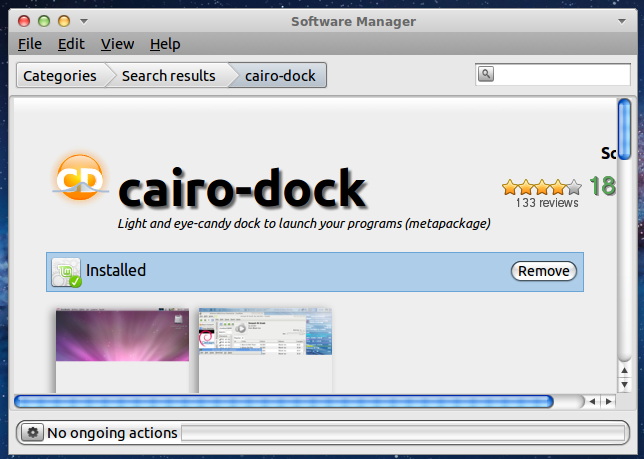
Step three:
Right click on the taskbar then left click on Panel settings. Click on Top (under Position). Click Center (under Alightment).
Click Close.
Step four:
Click Menu > System Tools > Cairo Dock.
Right click on the dock, then left click on Configure
Click on the Themes tab, then click on MacOS X.
Click Apply, then Close.
Step five:
Click Menu > Preferences > Customize look and feel
In the widget tab, select MintyMacOsX
In the Icon tab, select MintyMacOsX-icons
On the Mouse cursor tab, select MintyMac-cursors
Click Apple, then Close
Step six:
Click Menu > Accessories >> Terminal
Type in:
xfwm4-settings and press <ENTER>
On the style menu, select MintyMacOsX
Click and drag the _+x buttons to the left
Click close
Step seven:
Right click on Cairo dock
Select Run at startup (I forgot what this is called and where exactly on the menu it is, but I found it easily so I hope you will too).
Step eight:
Go to https://db.tt/ZgRKkxTe and download the image
Go to https://db.tt/fHQTW6WA and download the image
Go to https://db.tt/bj4NAuJR and download the image
Step 8.1:
Click Menu > File Manager
Go to your Downloads folder
Right click on one of the 3 images you downloaded
Left click on Set as Wallpaper
This should do it. Please let me know if I left anything out.


No comments:
Post a Comment